3 minutes time to read
In this article you will learn how to use the Property Management screen of the Moralius Setup Wizard! You can access this screen by following the steps below:
- Click on your icon on the top-right part of the screen.
- Click on ‘Setup Wizard’ on the box that pops up.
- Click on the ‘Property Management’ tab on the top part of the screen.
Import Accounts
To import account records in bulk, simply follow the steps below:
- Click on ‘Download Excel Template’ for the excel template file to be downloaded.
- Open the excel file and fill it with the data needed. The columns of the file are the following - the mandatory columns are marked with (*):
- AccountName *
- AccountAddress *
- AccountCity *
- AccountPostCode *
- AccountCountry
- AccountManagerFirstName *
- AccountManagerLastName *
- AccountManagerEmail *
- AccountManagerPhone
- AccountContactFirstName
- AccountContactLastName
- AccountContactEmail
- AccountContactPhone
- AccountContactMobile
- AccountContactCanReceiveSiteVisitEmail
- AccountContactCanLogin
- PropertyName *
- PropertyAddress *
- PropertyCity *
- PropertyPostCode *
- PropertyCountry
- ServiceProjectCode
- ServiceType *
- ServiceRequiredSiteVisits
- ServiceResolveComplaintTicketsGoalTime
- ServiceResolveServiceRequestGoalTime
- ServiceSupervisorFirstName *
- ServiceSupervisorLastName *
- ServiceSupervisorEmail *
- ServiceSupervisorPhone
- ServiceAccountContactFirstName
- ServiceAccountContactLastName
- ServiceAccountContactEmail
- ServiceAccountContactPhone
- ServiceAccountContactMobilePhone
- ServiceAccountContactCanReceiveSiteVisitEmail
- ServiceAccountContactCanLogin
- SubcontractorName
- SubcontractorAddress
- SubcontractorCity
- SubcontractorPostCode
- SubcontractorCountry
- SubcontractorPhone
- SubcontractorContactFirstName
- SubcontractorContactLastName
- SubcontractorContactEmail
- SubcontractorContactPhone
- SubcontractorContactMobile
- SubcontractorContactCanLogin
- Save the excel file and close it.
- Return to the site and click on ‘Import from Excel’. Select the file you want to import and click on ‘Open’.
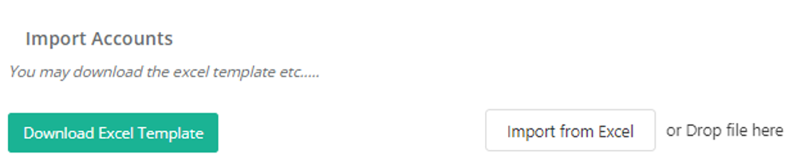
Import Spaces
To import space records in bulk, simply follow the steps below:
- Click on ‘Download Excel Template’ for the excel template file to be downloaded.
- Open the excel file and fill it with the data needed. The columns of the file are the following - the mandatory columns are marked with (*):
- AccountName *
- PropertyName *
- SpaceName *
- ParentSpaceName
- PropertyCategory *
- Save the excel file and close it.
- Return to the site and click on ‘Import from Excel’. Select the file you want to import and click on ‘Open’.
