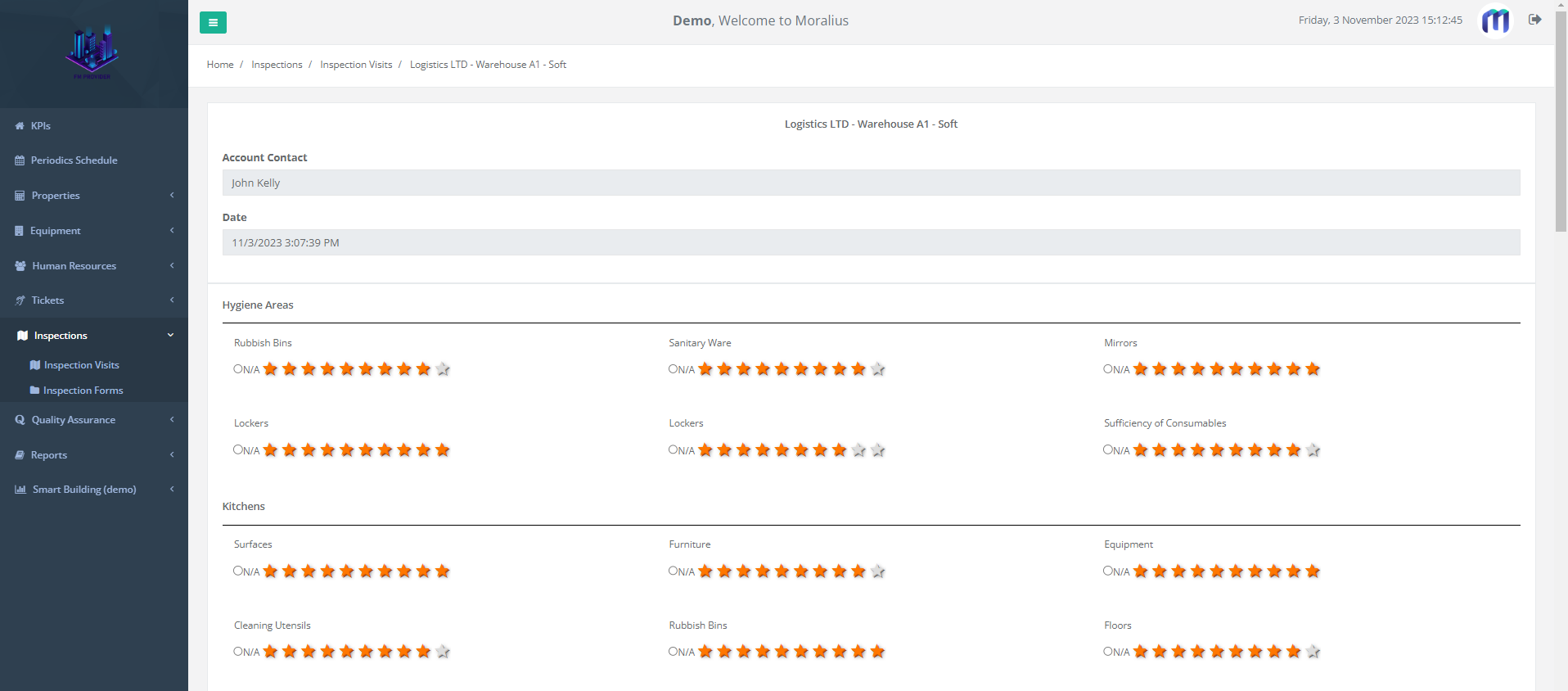This article will guide you on how to view an inspection form in Moralius.
How to view an inspection form
To view an inspection form, simply follow the steps below:
- Click on ‘Inspections’ on the menu on the left part of the screen.
- Click on ‘Inspection Forms’.
- Select the inspection form you want to view and click the eye icon at the right of the row.
Fields
The following fields are displayed:
- Account Name
The name of the account for which the inspection took place.
- Service
The service type of the inspection visit.
- Address
The name of the property at which the inspection took place.
- Supervisor
The full name of the supervisor who performed the inspection visit.
- Inspection Visit Start
The start date and time of the inspection visit.
- Inspection Visit End
The end date and time of the inspection visit.
- Inspection Visit Duration
The duration of the inspection visit.
- Supervisor Grade
The average grade provided by the supervisor.
- Account Contact
The full name of the account contact of the account.
Also, on this screen, you can see all the details of the inspection form, including the grades, the attached files (if any), the remarks and the service request text.