2 minutes time to read
This article will guide you on how to access the list of accounts in Moralius.
To go to the accounts list screen, simply follow the steps below:
- Click on ‘Property Management’ on the menu on the left part of the screen.
- Click on ‘Accounts’.
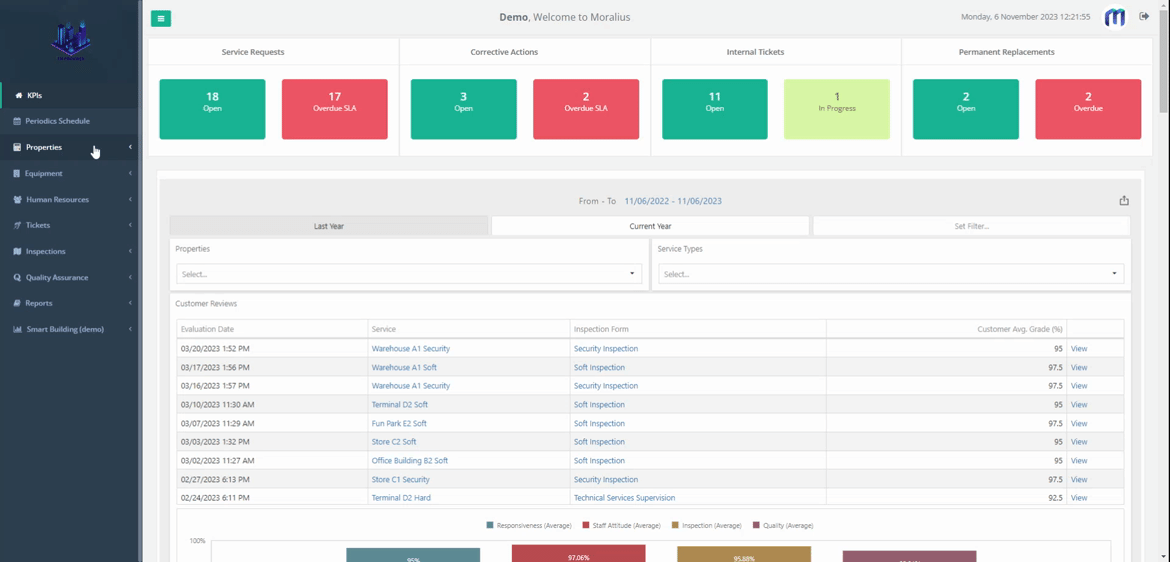
Fields
The following fields are displayed on this screen:
- Company Name
The name of the company (account).
- City
The city in which the account is registered.
- Phone number
The phone number of the account.
- Account Manager
The key account manager from your company that has been assigned to this account.
- Active
Shows whether this account is active or not.

Account manager bulk assignment
Also, from this screen, you can assign a key account manager to multiple accounts at the same time. To do this, simply follow the steps below:
- Select the checkboxes of the accounts at the left of each row.
- Click on the bulk assignment icon at the top-right part of the grid.
- A popup appears. Click on the ‘Key Account Manager’ box and select the account manager.
- Click on the ‘Save’ button for the account manager to be assigned to the selected accounts.
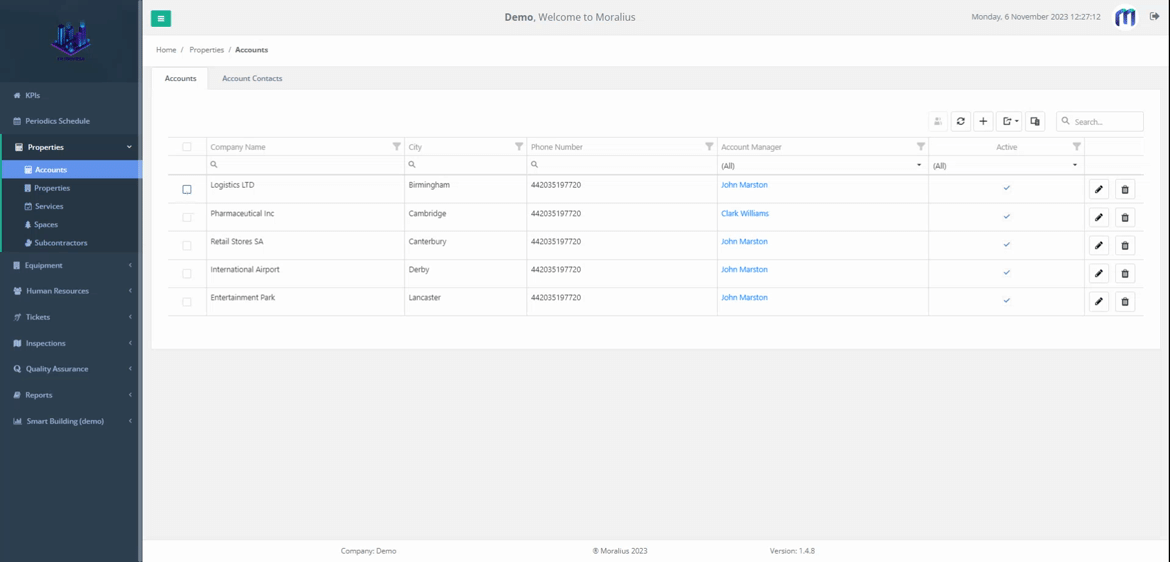
Related articles
Read this article to see how you can filter, sort and export the data of this screen, or even select which columns will appear.