This article will guide you on how to access the list of open activities in Moralius.
The open activities are quality questionnaire activities that have been assigned to an employee, but have not yet been completed (closed) or canceled.
To go to the open activities list screen, simply follow the steps below:
- Click on ‘Quality Assurance’ on the menu on the left part of the screen.
- Click on ‘Open Activities’.
Fields
The following fields are displayed on this screen:
- Creation Date
The date & time that the activity was assigned.
- Title
The title of the quality questionnaire.
- Owner
The full name of the owner of the activity.
- Account
The account linked to the activity.
- Service
The service linked to the activity.
- Supervisor
The full name of the primary supervisor linked to the service.
- Account Contact
The full name of the primary account contact linked to the service.
- Phone Number 1
The 1st phone number of the account contact.
- Phone Number 2
The 2nd phone number of the account contact.
The email address of the account contact.
- Subcontractor
The full name of the subcontractor linked to the service.
- Status
The status of the activity.
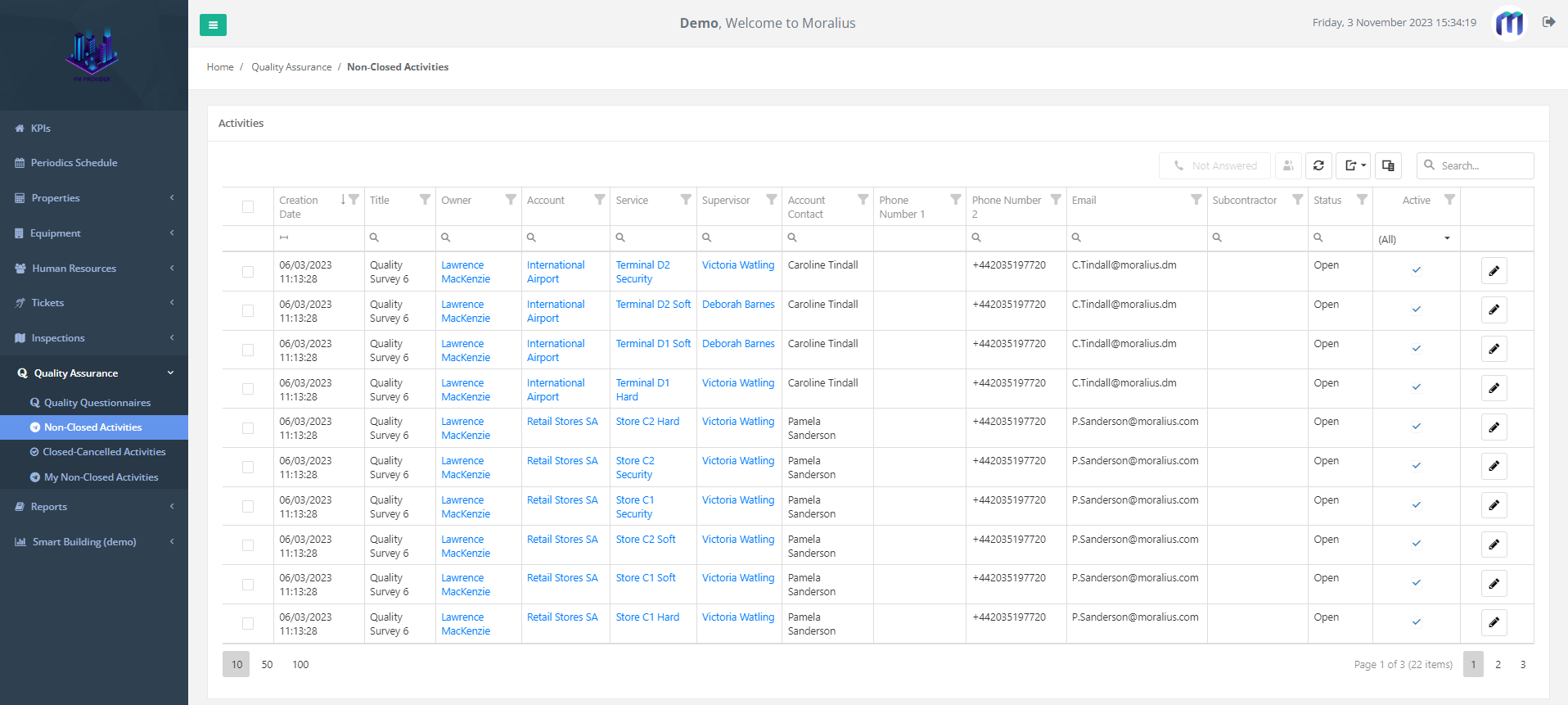
How to change owner to an activity
To change the owner of an activity (or multiple ones), simply follow the steps below:
- Click on the box on the left of the record.
- Click on the bulk assignment button on the top-right part of the screen.

- Select the person you want to assign this questionnaire to, i.e. the new owner of the quality questionnaire activity.
- Click on ‘Save’.

The roles that are eligible to be quality questionnaire owners are configured in the 'Quality Questionnaires Owners' setting of the Quality Assurance Settings screen.
How to cancel an activity
To cancel an activity (or multiple ones), simply follow the steps below:
- Click on the box on the left of the record.
- Click on 'Not Answered' on the top-right part of the screen.

The canceled activity is no longer visible from this screen, but can be accessed from the 'Closed-Cancelled Activities' screen instead.
Related articles
Read this article to see how you can filter, sort and export the data of this screen, or even select which columns will appear.